Email: [email protected]
J.D. Power Data Portal Help
The J.D. Power Data Portal allows representatives of manufactured home manufacturing facilities to periodically manage and update their plant’s product information. This includes updating information about the plant itself, home series standard features, and details about their floor plan lineup (names, specifications, wholesale base pricing, and images). Updates should be made as new products are released, and as changes occur in existing lineups.
Once the updated product information has been submitted, the application will notify us it is ready to be reviewed for potential inclusion in our manufactured home valuation and pricing products. Along with many other participant types in the manufactured housing industry, lending institutions, banks, and credit unions all use these products for making loans on new and used manufactured homes, and for their being in compliance with the Higher-Priced Mortgage Loans (HPML) Appraisal Rule.
Log In
Log in using your email address and password.
If you manage more than one (1) division, you will need to select the appropriate one from the list that appears below.
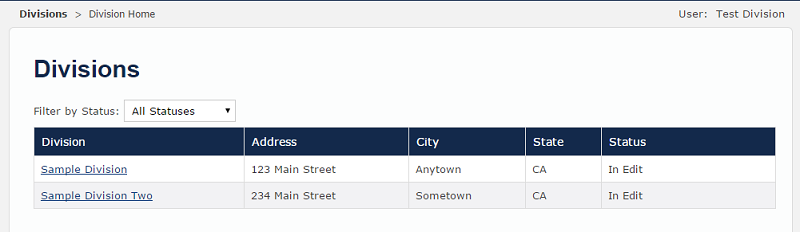
Managing Facility Information
Here, by clicking the blue “Edit” button, you can modify the division’s phone number and website address.
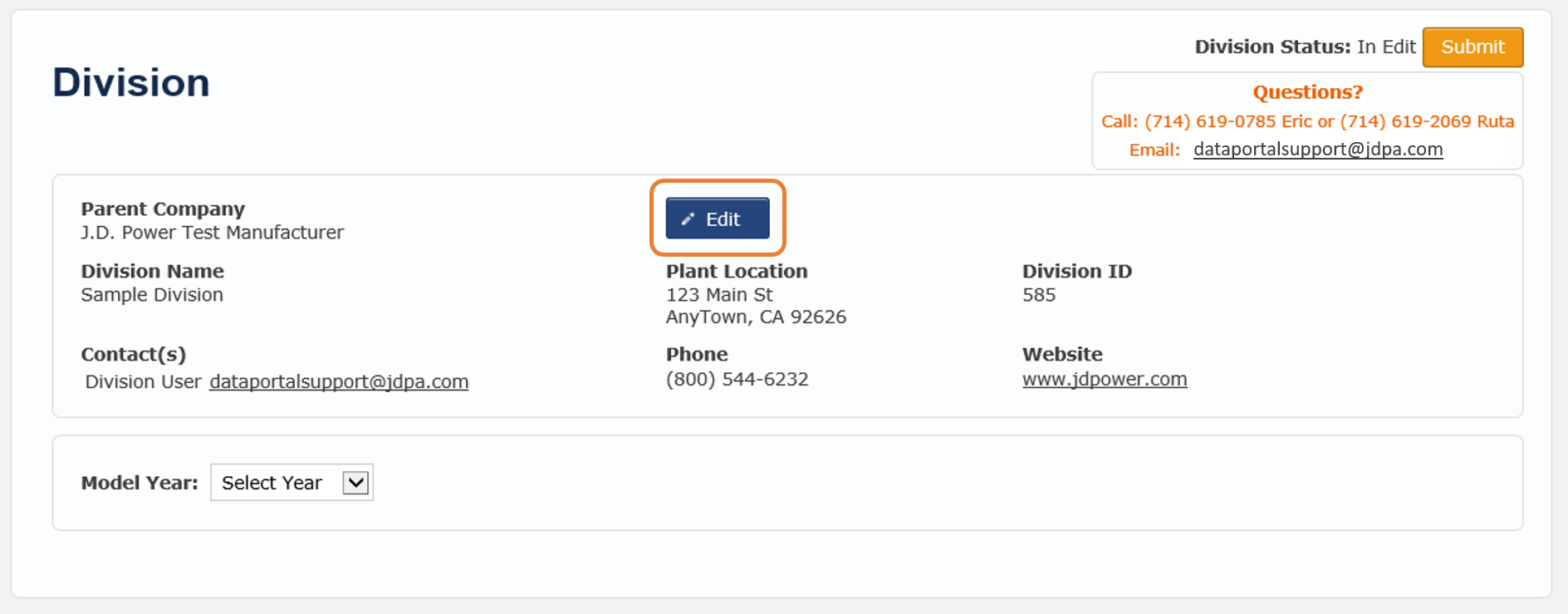
Division Status and Data Editing
Please note that you won’t be able to make any changes or see “Edit” buttons if your Division Status is set to anything other than “In Edit”.
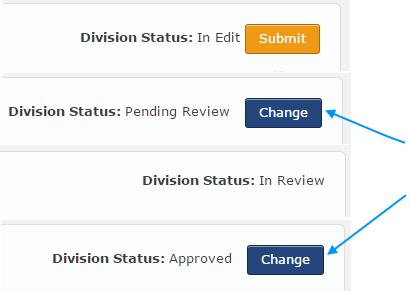
- In Edit
- Pending Review
- In Review
- Approved
If the Division Status is set to “Pending Review” or “Approved”, and you need to make any additional changes, please click the blue “Change” button that is located next to the Division Status. This will change Division Status to “In Edit”.
When the Division Status reads “In Review”, you will not be able to change it to “In Edit”, as the J.D. Power Manufactured Housing Department is currently reviewing the submitted product information for potential inclusion in their next data release. Please refer to the Submitting Information When Complete portion of this help section for information about submitting your plant’s product information.
States Your Plant Markets To and Manufacturer Survey
Select the model year to be updated on the “Model Year” drop-down menu, and then click the blue “Edit” button.
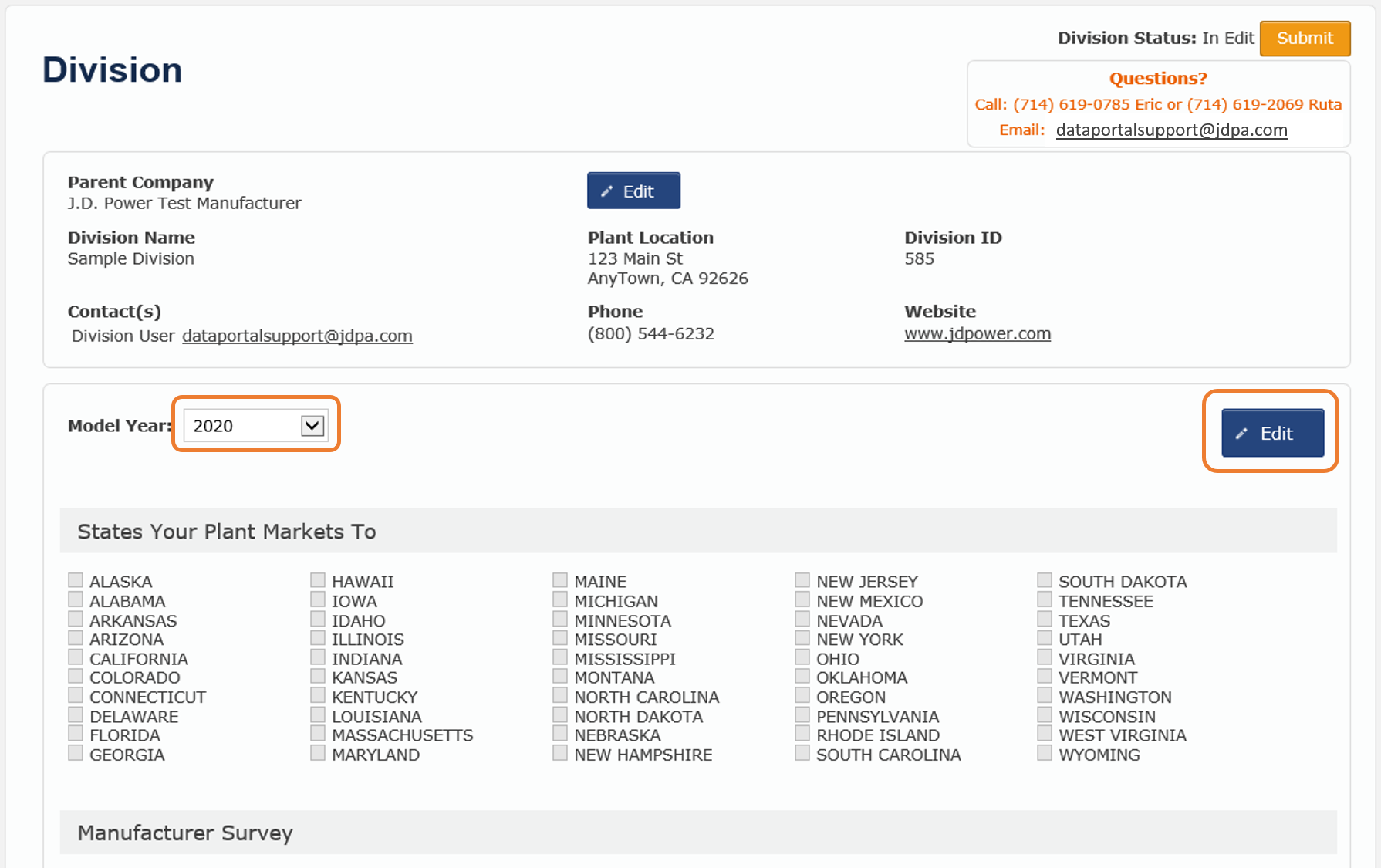
Enter the states that your plant currently markets to.
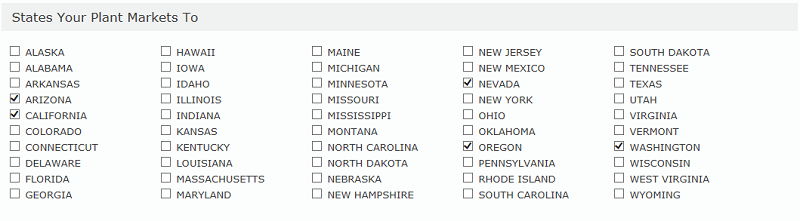
Answer the questions of the Manufacturer Survey, and then click the blue “Save” button at the bottom of the screen. To proceed, click the blue “Continue” button.
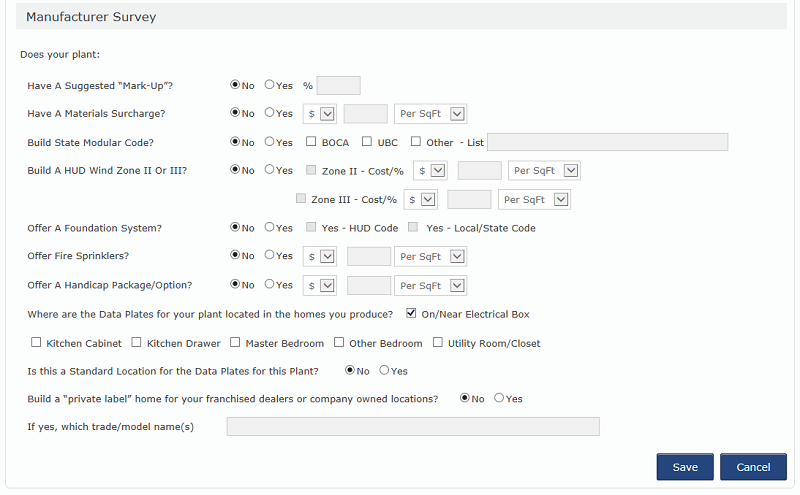
Adding, Removing, or Managing Series Names
You will see a grid containing a list of the series currently in production, the number of active floor plans for each series, a last updated date, whether or not changes are pending (Pnd), and gray buttons to edit the standard features and floor plans.
Please list non-rectangular floor plans in separate series. These are represented by a trailing “Off-Set”, “Tag-A-Long”, etc. in parenthesis after a series name. It is important you maintain this type of series naming going forward.
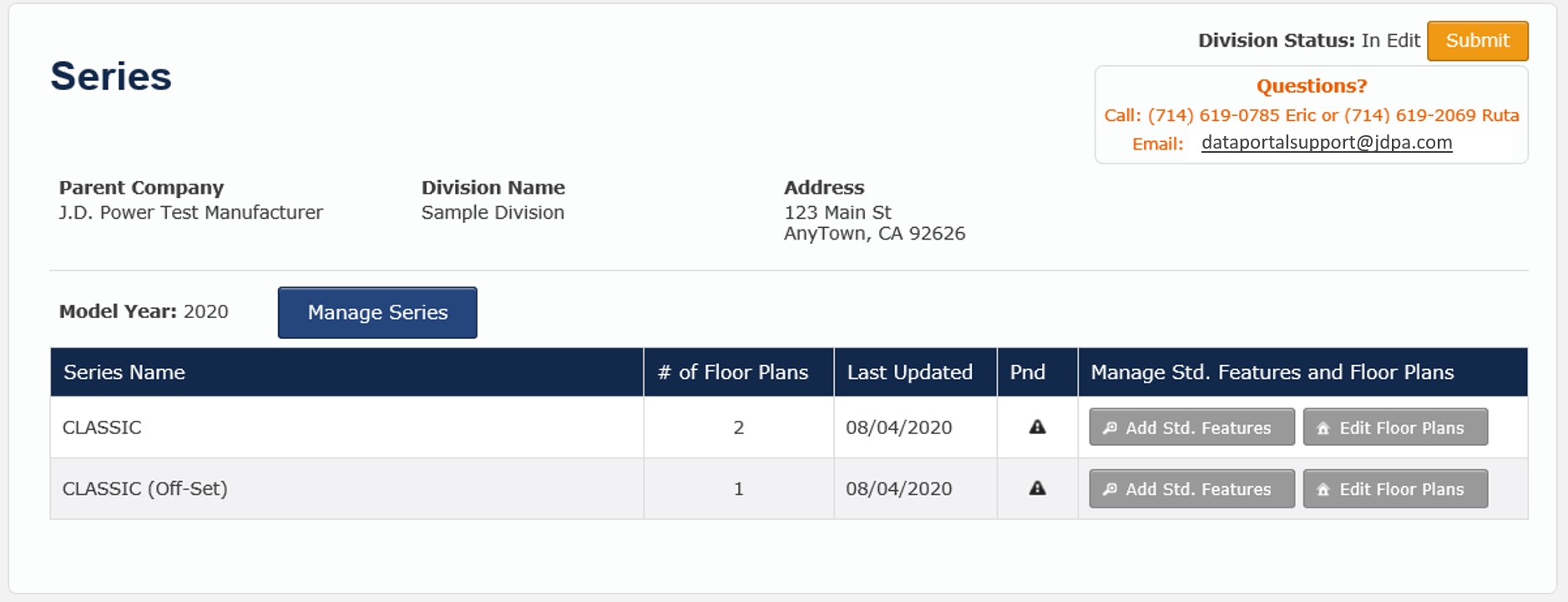
To add or remove a series, click blue “Manage Series” button.

Active series will be in the upper portion of the pop-up window. If you need to deactivate a series, uncheck the box next to the series name.
In the lower portion of the pop-up window, you will see a list of every series your parent company has produced over the years. Inactive series can be reactivated at any time by checking the box next to the appropriate name.
If you do not see a series that you are trying to add to the list, you can search for it by using the “Available Series” field. If the series is still not found, you can add a new series to our database by clicking the blue “Add New” button.
When you have finished adding or removing series, click the blue “Save” button.
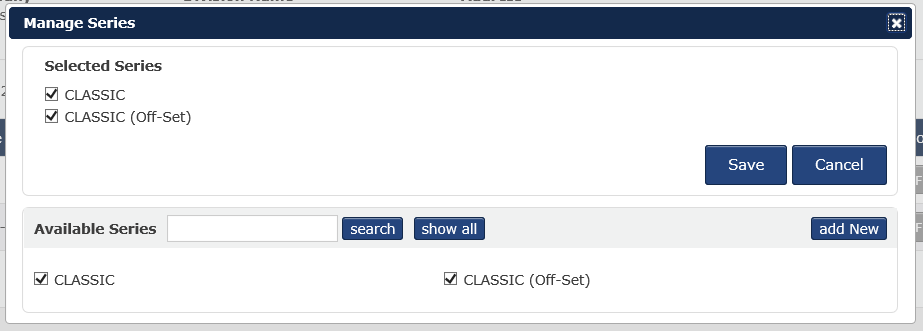
Add/Edit Standard Features
To add/edit the standard features of a series, click the gray “Add/Edit Std. Features” button for the series you are working on.

You will see a list of possible standard features; please make your selections by clicking the radio buttons, or by typing in the text boxes as needed. It should be noted that at this time, we only offer one list of standard features per series. If standard features of a series differ for its single-wide and multi-wide homes, please default to the single-wide standard features. Once you have finished entering the standard features for this series, click the blue “Save” button at the bottom of the screen.
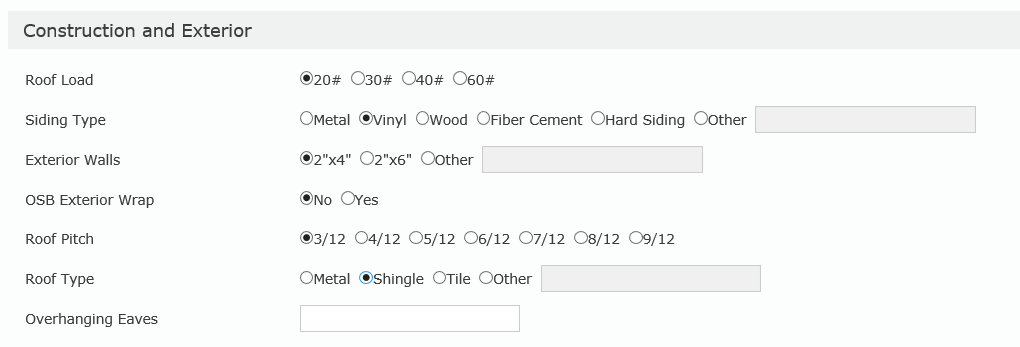
Add/Edit Floor Plans
To add/edit floor plans for a series, click the gray “Edit Floor Plans” button for the series you are working on.

The floor plan grid will allow you to edit, deactivate, and update names, bedroom/bathroom counts, dimensions, and (wholesale) base prices for each floor plan you offer(ed). Floor plan images are also added on this grid.
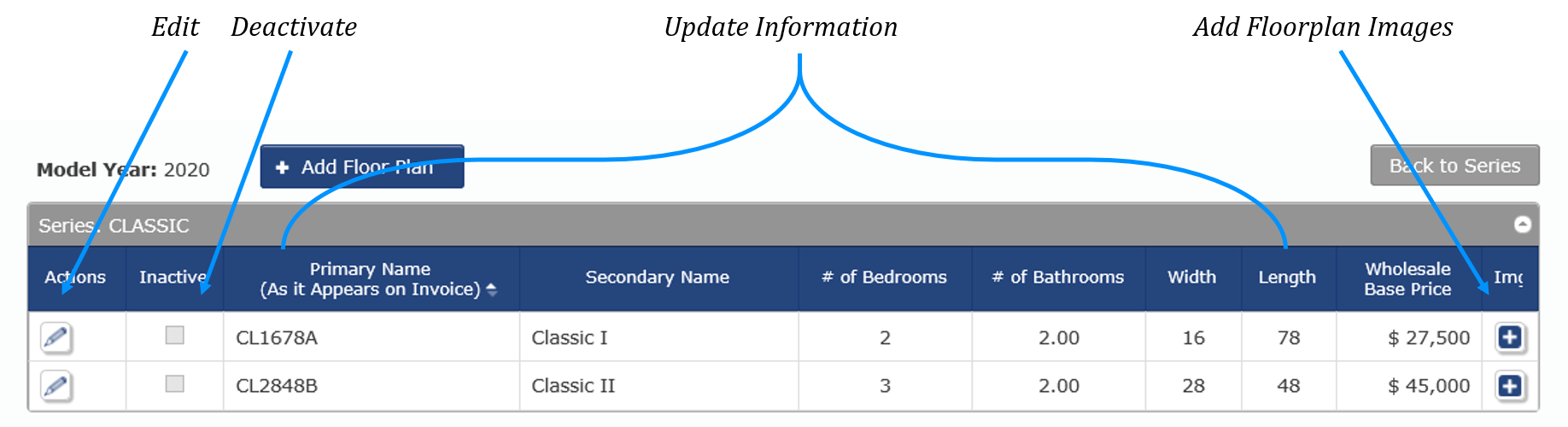
To add a floor plan, click the blue “Add Floor Plan” button, and then enter the information about it.

To edit a floor plan, click its respective "Edit" button on the far left side of the screen (this button looks like a pencil). Update any of the information that needs updating, and then click the “Submit” button on the far left side of the screen (this button looks like a computer disk).

To upload a floor plan image, click the “+” button on the far-right side of the screen (this button looks like a “plus sign”). A pop-up window will appear, at which point, you can add the image by uploading a file; to do this, click the “Browse” button to select the file from your computer’s hard drive or network storage location. Once you have selected a file, click the blue “Upload” button. Note that a blue “Delete” button appears, should you need to delete the file and try again.
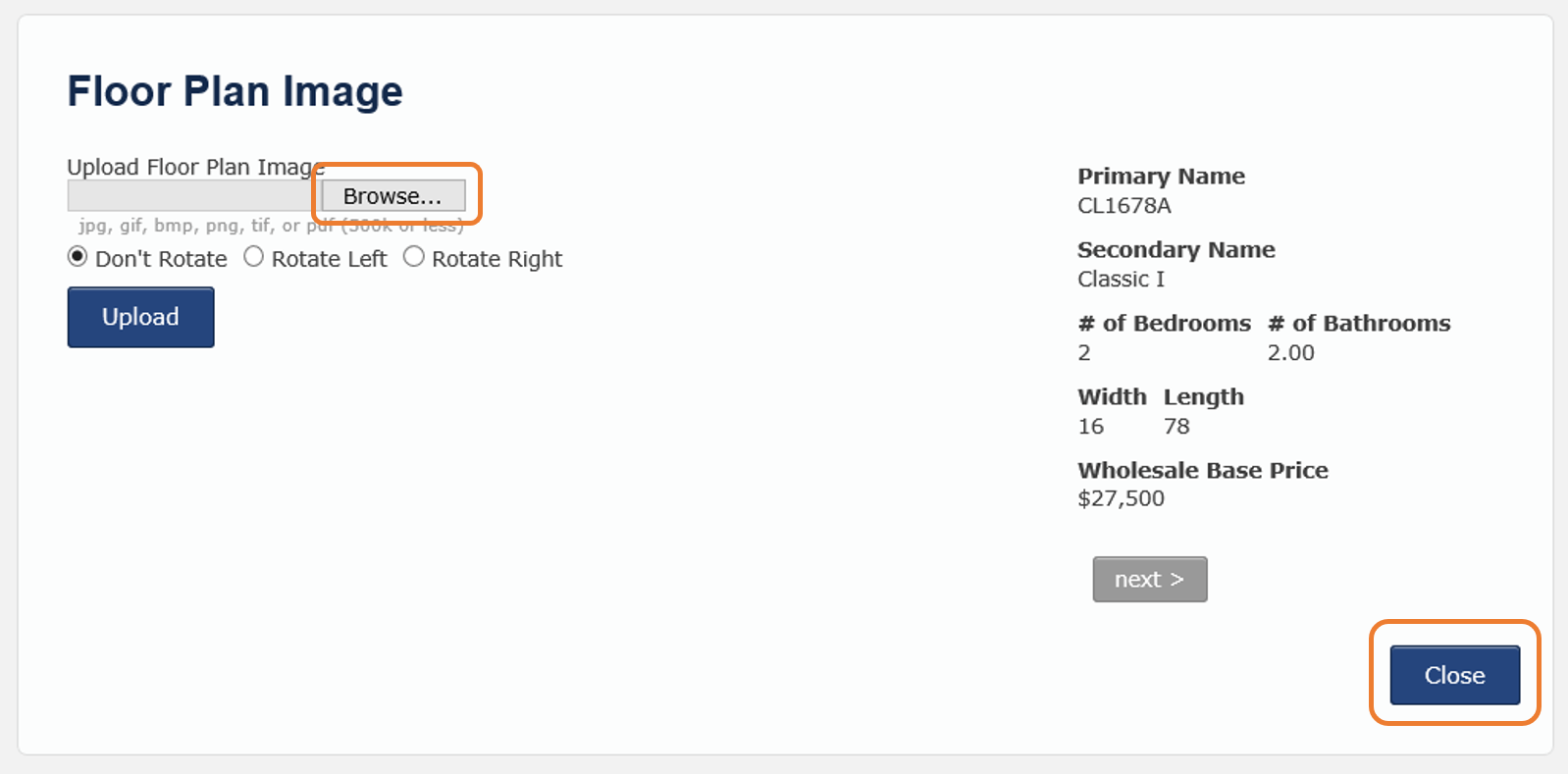
Copying an Existing Model Year to a New/Past Model Year
To copy an existing model year’s series and floor plans to a new/past model year (i.e. copy 2019 series and floor plans to 2020, or 2020 series and floor plans to 2021, etc.), a copy feature has been included.
After you have verified that all the existing model year’s product information is correct, select the new or past model year you would like to copy series and floor plans to.
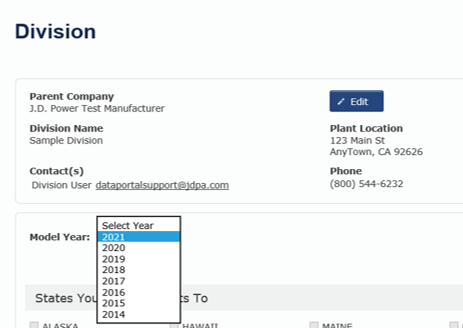
Complete the “States Your Plant Markets To” and “Manufacturer Survey” sections for the new or past model year by clicking the blue “Edit” button. Click the blue “Save” button and then the blue “Continue” button.
Click the “Copy from XXXX” button (where XXXX represents the existing model year you would like to copy from).
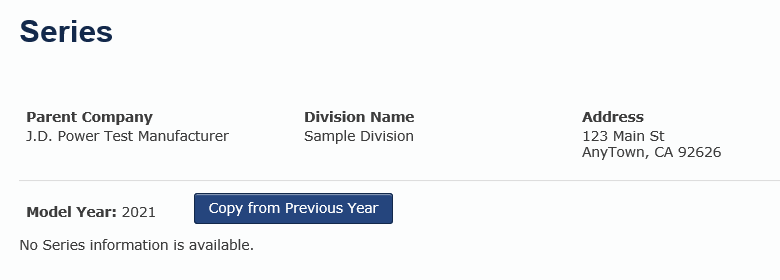
Confirm the series to be copied from the existing model year, and then click the blue “Copy” button.
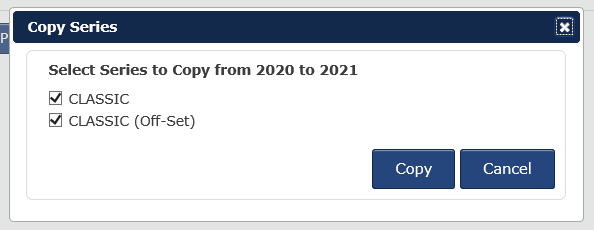
As needed, you should now update the series standard features, floor plan naming, specifications, wholesale base pricing, and images of the new/past model year that you just created. Remember to deactivate any floor plans that are/were not produced in this new/past model year.

Submitting Information When Complete
When you have finished updating all of your plant’s product information, click the orange “Submit” button in the upper right-hand portion of the screen.

As part of your submission, you will have the option to include a message for the J.D. Power Manufactured Housing Department. After entering any needed message, please click the orange “Yes – Submit” button to submit your product information to us for review; or to go back and make additional changes, click the blue “No – I need to make more changes” button.
Once your product information has been submitted, the Division Status of “In Edit” will change to “Pending Review”. While in the “Pending Review” Division Status, you may change back to “In Edit” and make any additional changes that are needed.
When the Division Status reads “In Review”, you will not be able to make any changes, because we are currently reviewing the submitted product information for potential inclusion in our manufactured home valuation and pricing products.